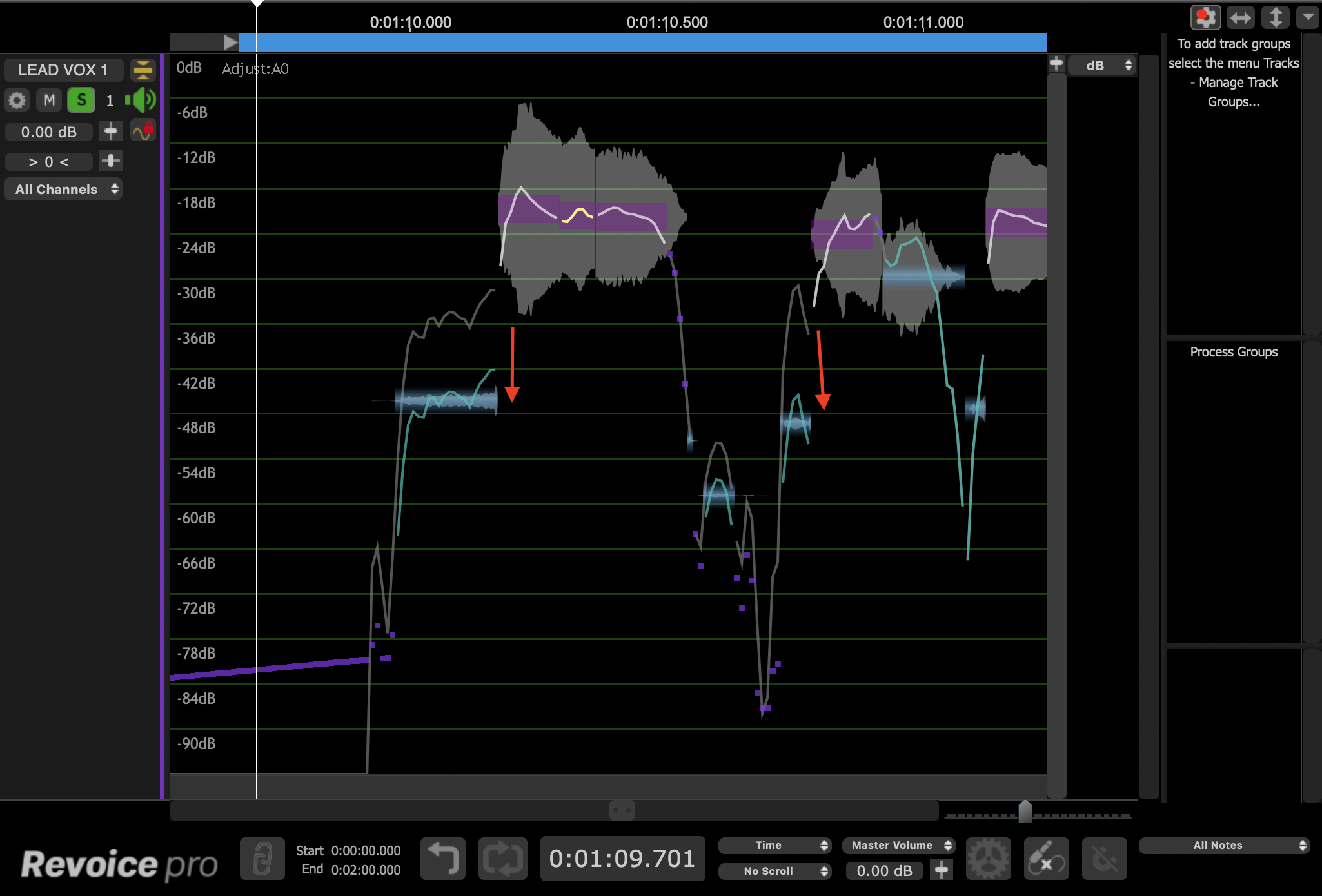Manually adjust timing, pitch and level » Level Modification Tools
Level mode allows for fine control of signal level or amplitude in Revoice. It is accessed by pressing the L hot key when an audio region that has had Adjust Pitch / Timing / Level enabled.
When in Level mode the user is shown a trace of level measurements of the different elements of pitched signals, unpitched sounds and even noise floors. This trace is presented against a vertical axis of dBs and also contains the waveform. The segments of the traces can be moved up and down to control the level.
Additionally, many of the note block controls discussed in the Time Modification Tools section of this manual are still available in the Level view.
For quick changes to level, use the middle control point underneath the note block when in the Pitch mode. Control points are discussed in more detail in the Pitch Modification Tools section.
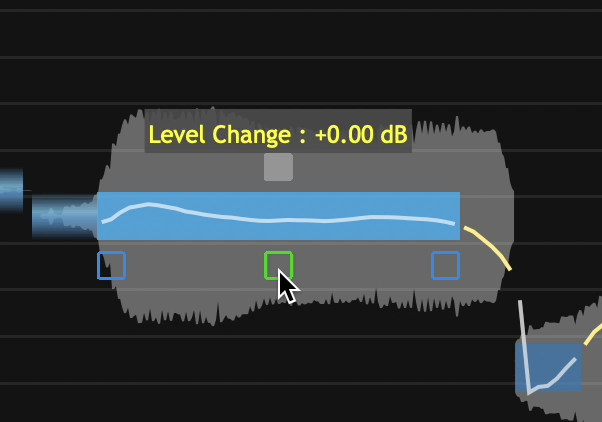
The Level Control Screen
- The Level screen is selected by pressing L key on keyboard when you have an audio region selected, and that region has 'Adjust Time / Pitch / Level' enabled. Pressing L key again will toggle back to the Pitch mode.
As an example, below is a sample of the pitch display for a range of a signal. Notes are shown in the scale at the left.

Next the picture below is the Level screen of the same section, accessed by pressing the L key.
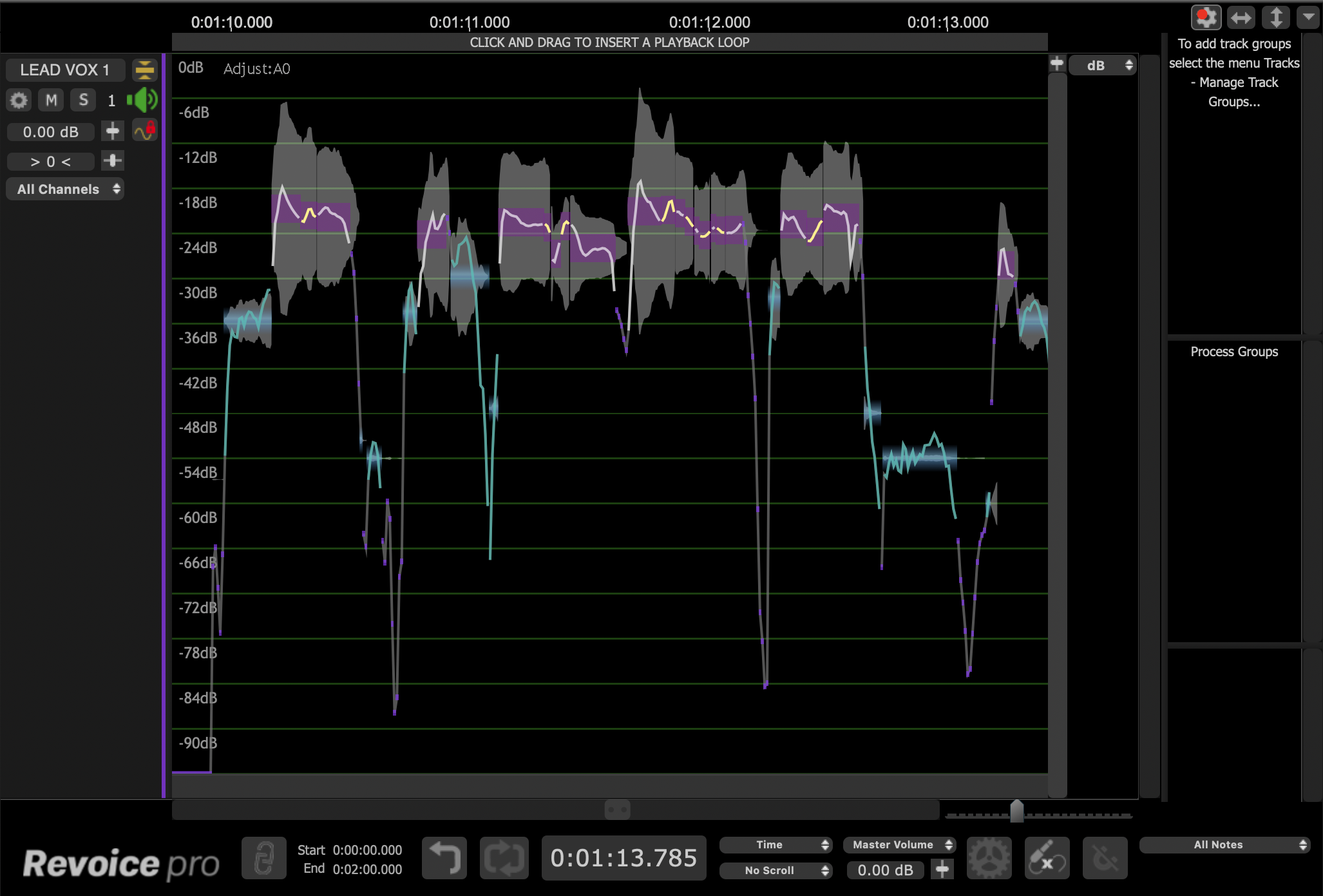
In the Level screen above:
The purple blocks at the higher level typically show the waveforms of voiced (or pitched) sounds
The light blue blocks at lower levels show where the waveforms are sibilants, breaths, or other noises.
The trace over those blocks shows what the level is, based on the dB scale shown in the left border.
- The user can select any of these blocks containing detailed Level traces and move them up or down in dB.
In the below example, we have taken the indicated light blue sibilant sounds, and reduced their level as indicated in the second image. This works as an effective de-esser.
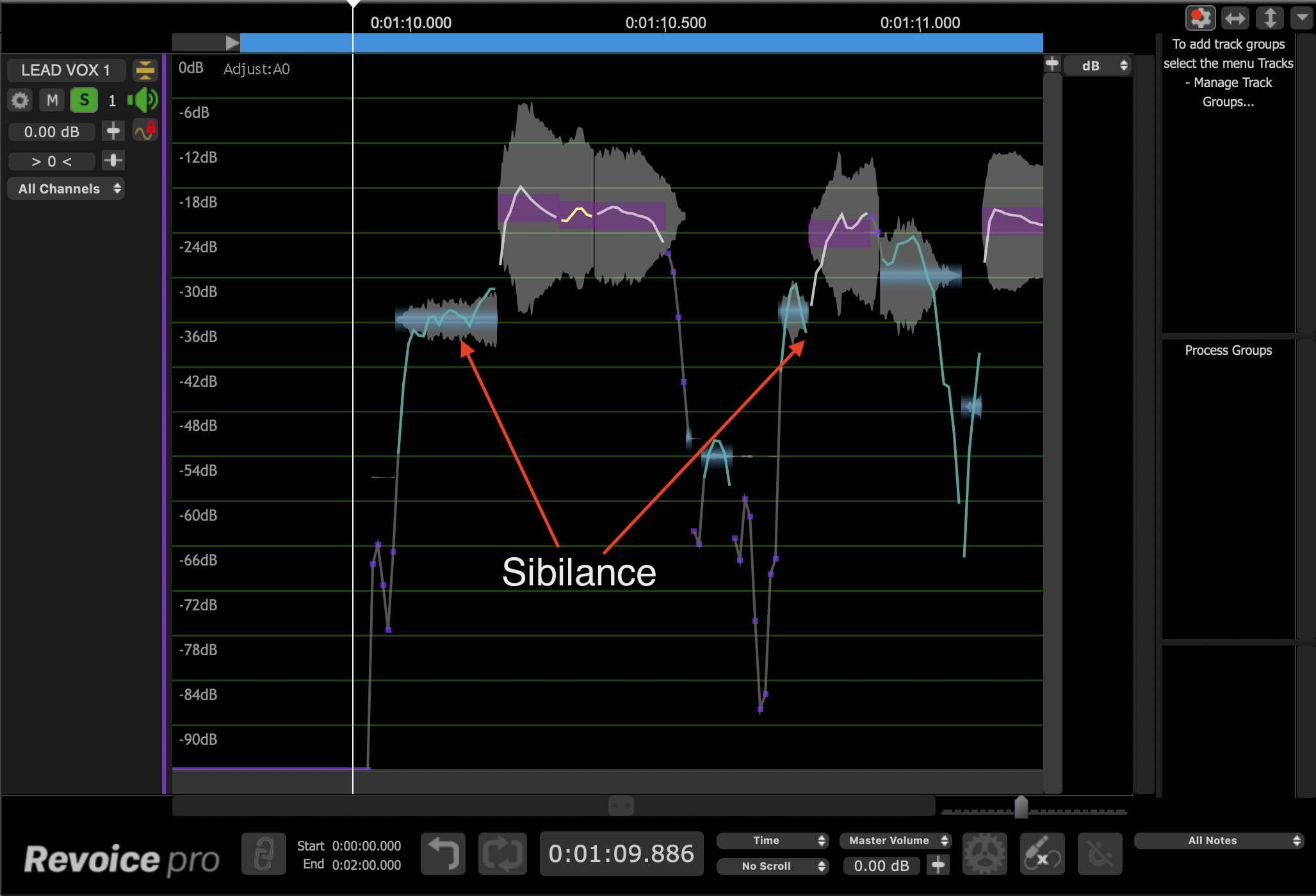
Levels reduced:
Fine control or 3dB Steps
Normal dragging up or down can be continuous (fine control) or in 3dB steps if the ALT (OPTION) key is held down.
Shaper Tool in Level Mode
The Shaper Tool functions as in the Pitch mode, however it now modifies the Level trace, as opposed to a pitch trace.
Shortcut: V
The shaper tool will add shape points to the level trace to allow for fine level manipulation. This tool is great for controlling or modifying vibrato, or changing the level trace while maintaining the original character of an artist's voice. Shape points can be added in both the Level and Pitch windows.
- Click on the pitch trace with the shaper tool to add a shape point.
- Hold and drag left and right to reposition a shape point.
- Hold and drag vertically to increase or decrease the pitch modulation.
- Click and hold + option for a tilt movement.
- Double click to remove a shape point.
The Shaper tool also functions in the Pitch screen. This usage is explained in the Pitch Modification Tools section.
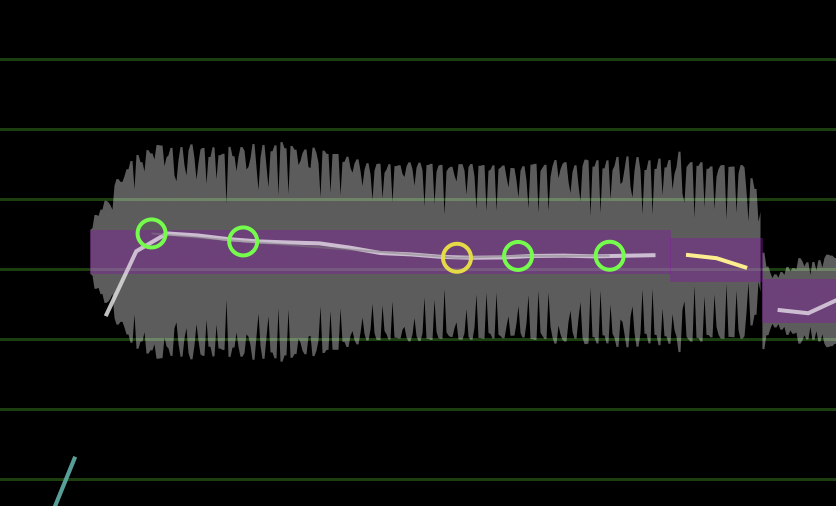
The above image shows five shape points. The green points act as anchors and the yellow point is the selected point that is being edited.
TIP: It can be helpful to create a shape point at the beginning and end of a pitch trace before you begin editing.
Shape Point Groups
Click and drag to select multiple shape points and create a group. Grouped points turn white and will move together. Shape point groups must be continuous.
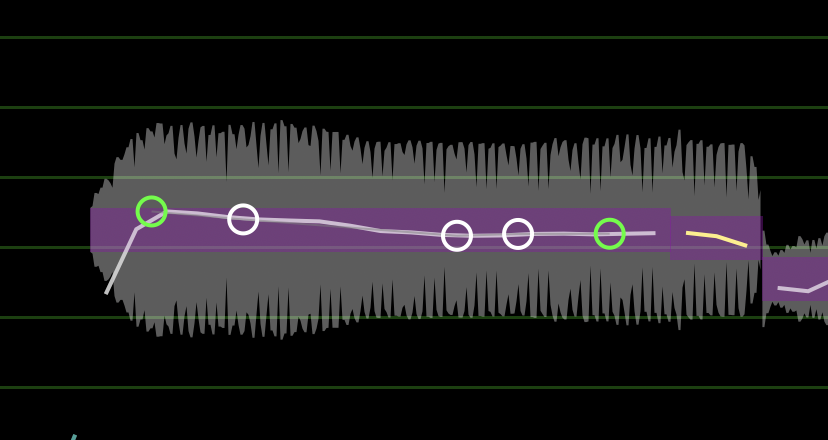
Modifying the Loudness modulations
The same control used for flattening pitch modulation (the control point at the top of the note box) can be used to reduce or even flatten the level modulations as shown in the two pictures below. In the second picture, there no longer is any waveform level modulation within the range of the "note" box.

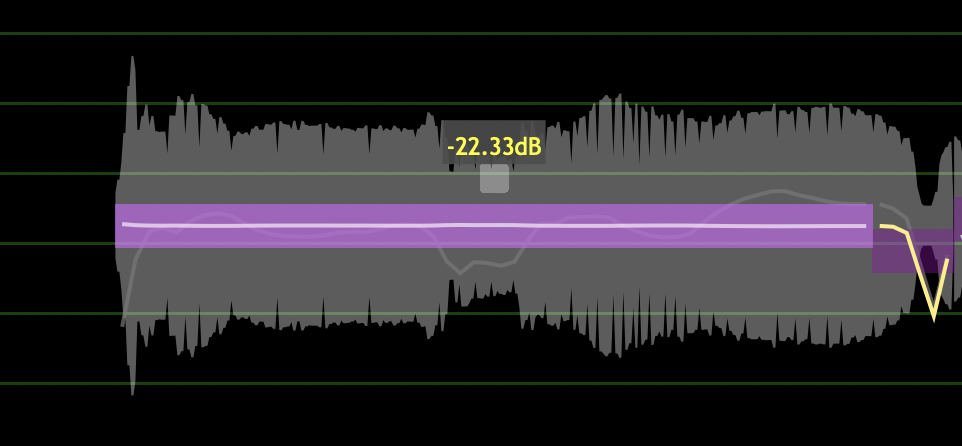
Such a control may be useful in certain creative or correction situations.
Lastly, small purple dots show where signals are pitched but the measured level is changing quickly.
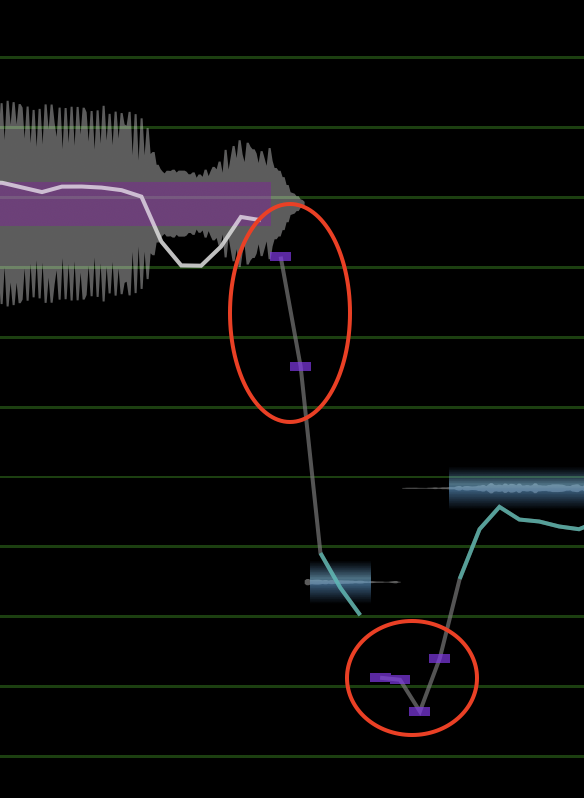
Copyright © 2023 by Synchro Arts Ltd All Rights Reserved.