Synchro Arts
Save hours in the studio with vocal processing software created specifically to enhance and simplify the processes of music producers and audio engineers.
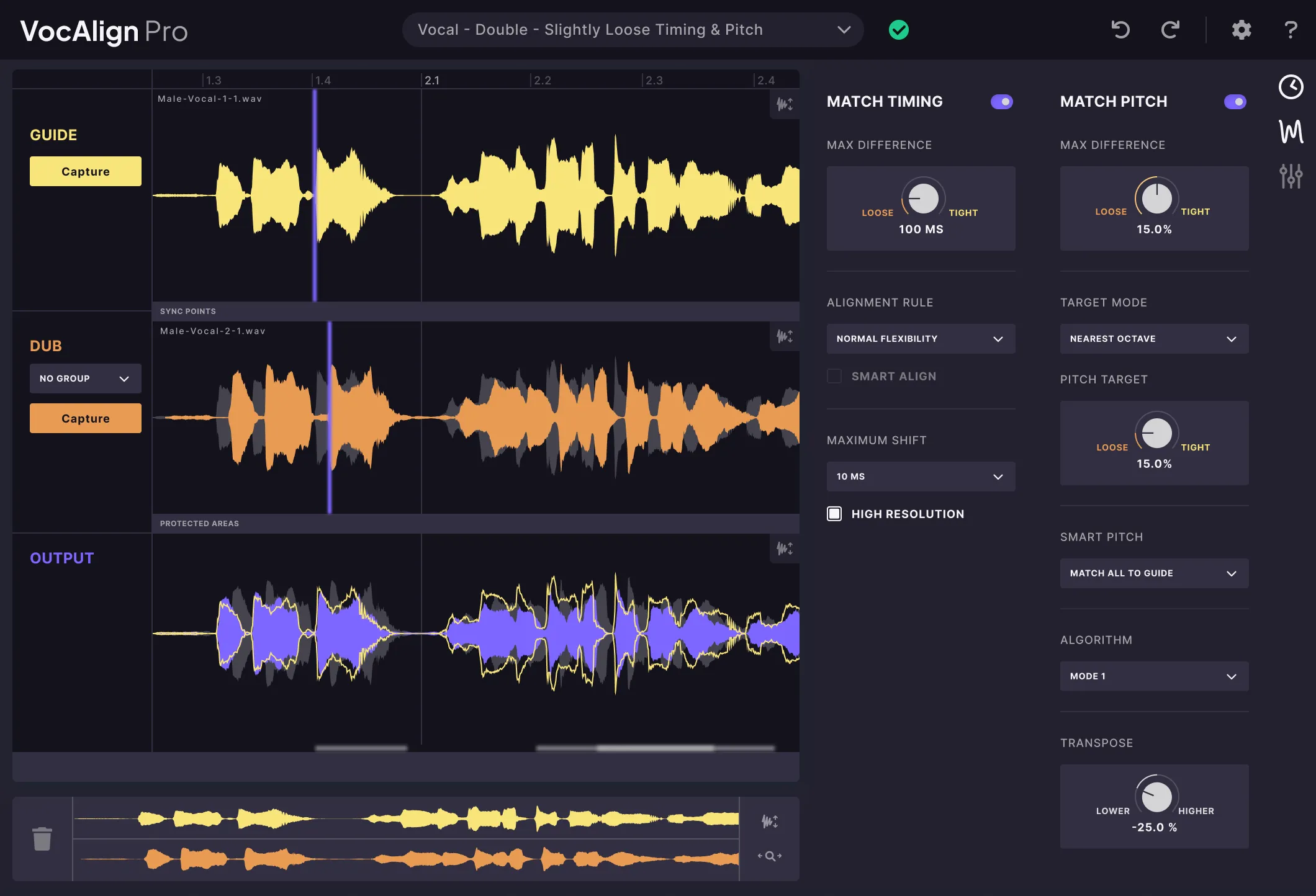
Match the timing and pitch of vocal performances with unprecedented ease and control. An essential vocal processing plugin for any music producer.
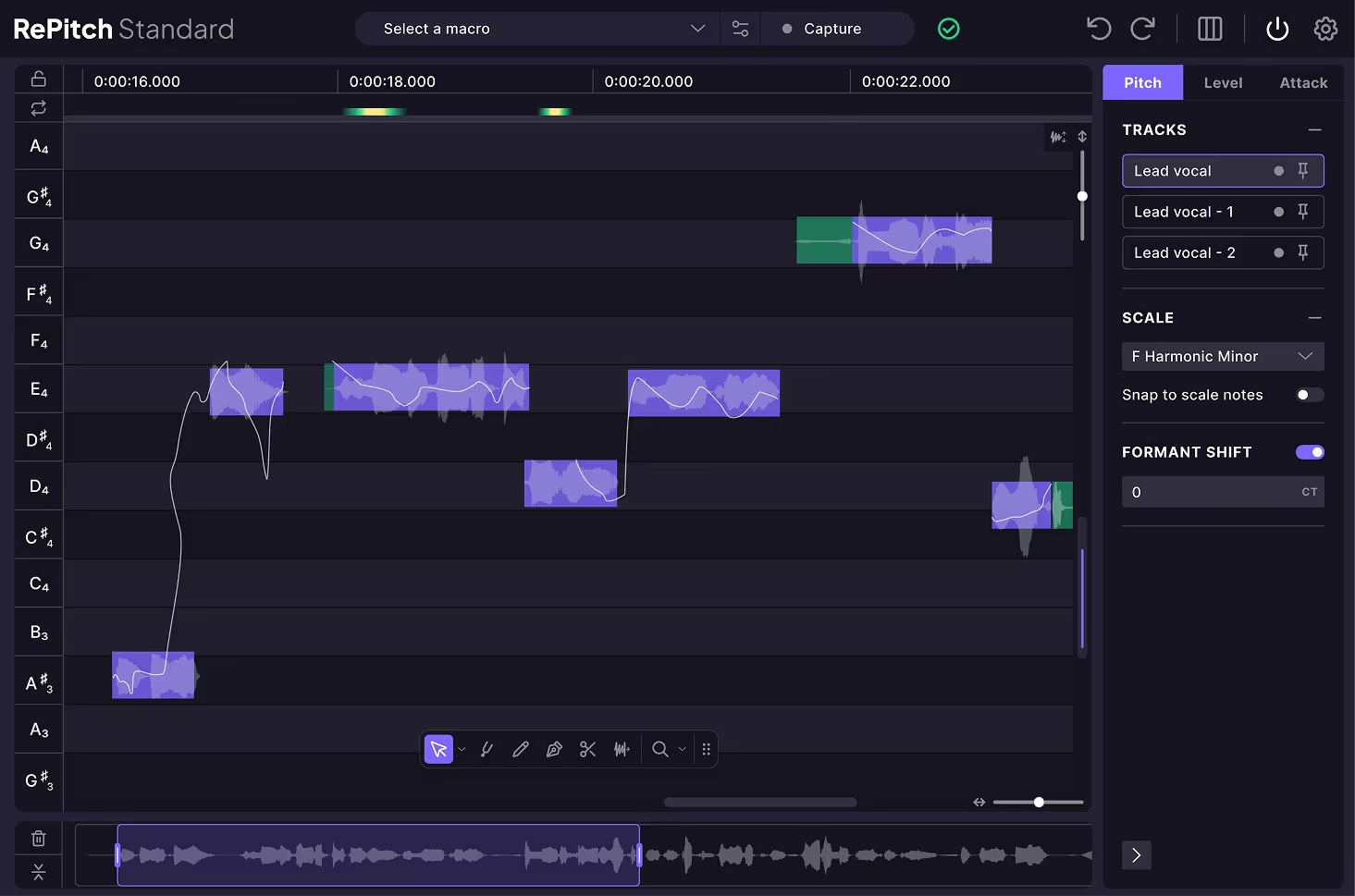
Get precise, natural-sounding performance tuning with the vocal processing plugin trusted by pros. Instantly snap vocals to any scale or make detailed pitch, timing or vibrato changes in seconds.
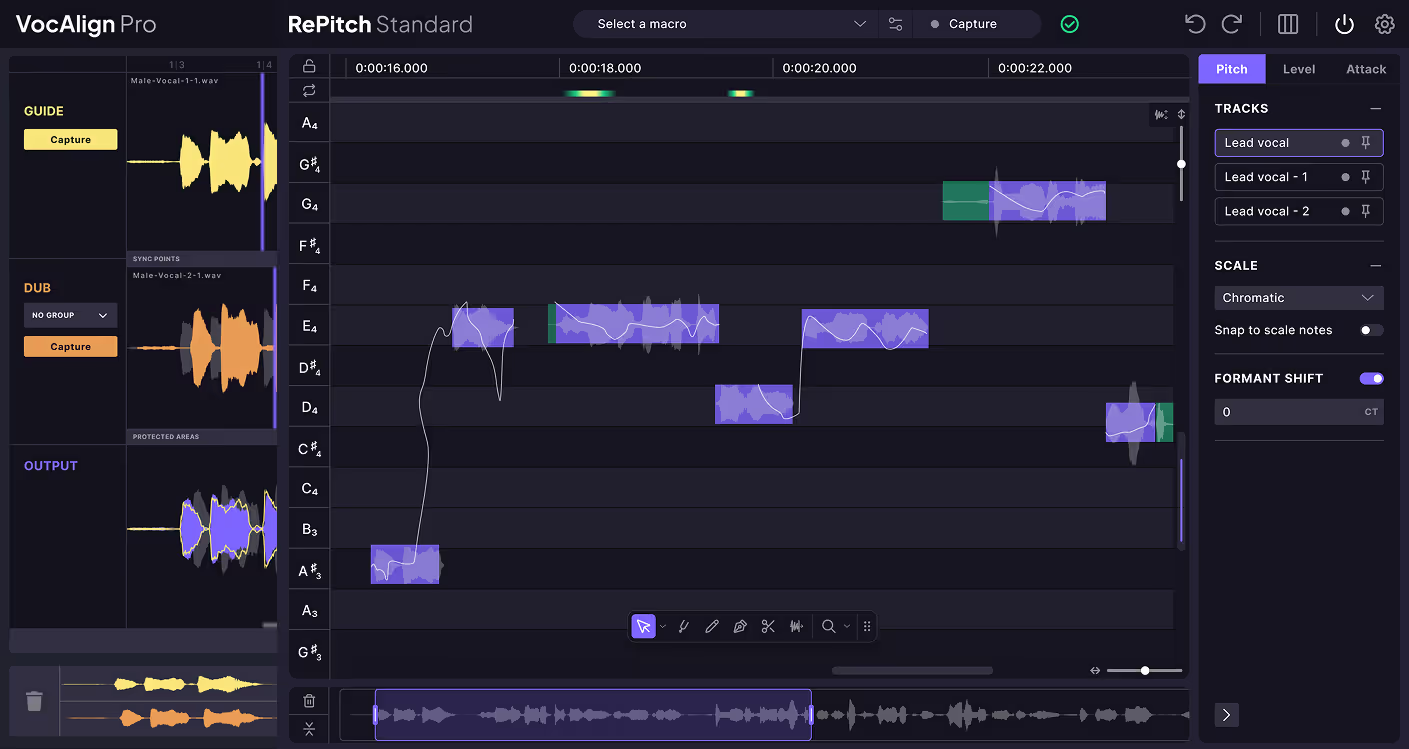
Get natural-sounding vocal pitch correction from RePitch Standard and industry-standard vocal alignment from VocAlign Pro. Connect the two plugins with our innovative SynchroLink feature.
%20(1).avif)
Add an expertly curated collection of creative, effects, and processing plugins to your toolkit permanently. Enhance your workflow with over $2,000 worth of top-notch tools like LANDR Mastering Plugin PRO, Revoice Pro, VocAlign Pro, and more with a single purchase.
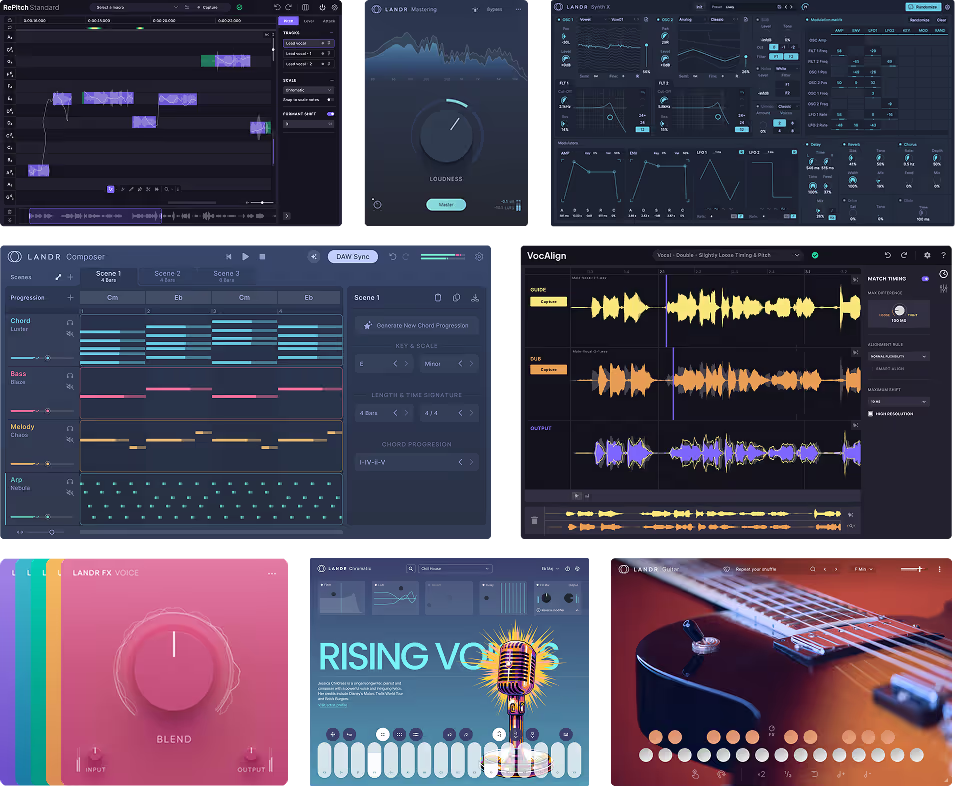
Save on the tools you need to create your best work. One purchase gets you perpetual licenses for high-quality tools like LANDR Mastering Plugin SE, VocAlign Standard, RePitch Standard, and more.
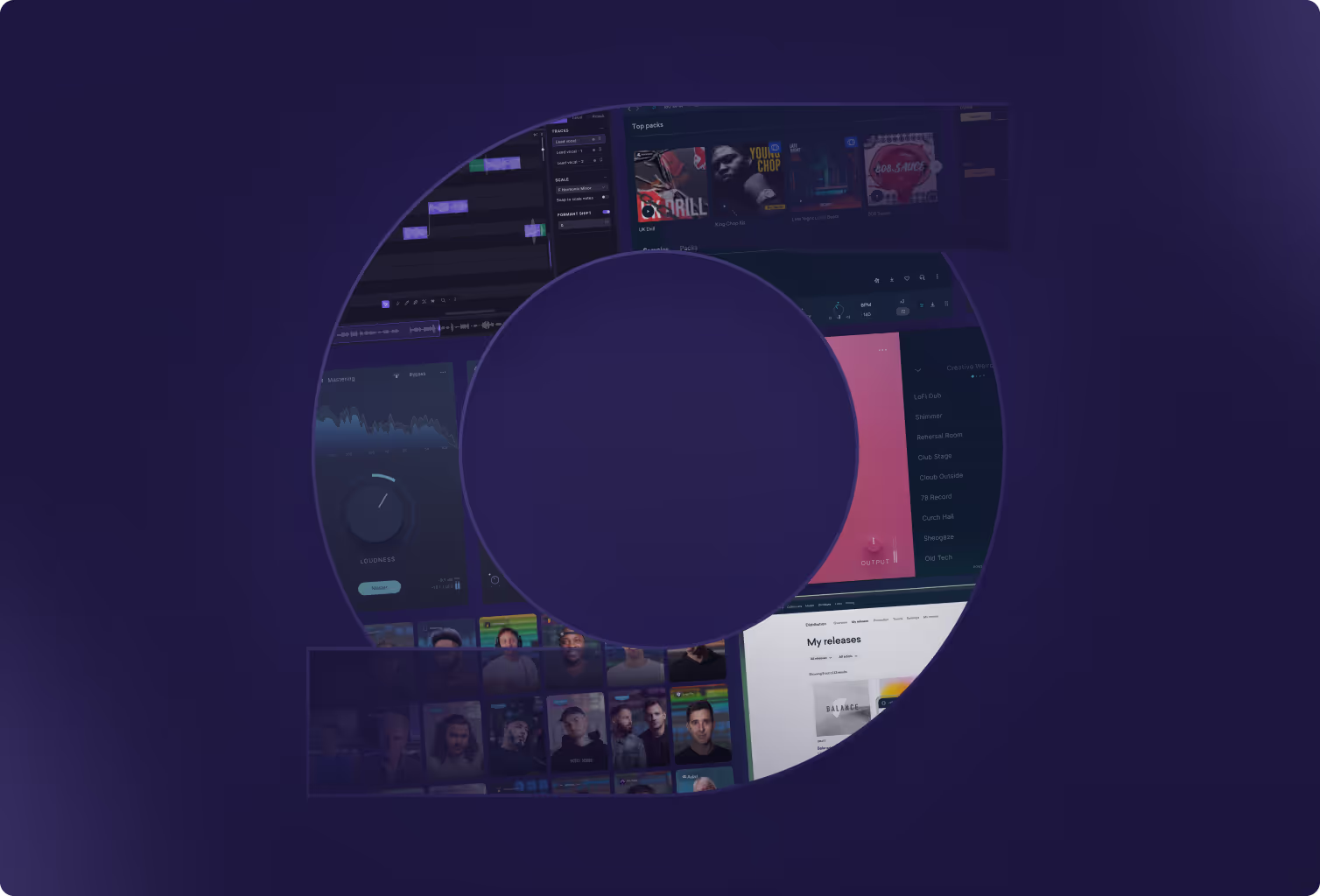
Create and release your best music with 40+ effects, instrument and production plugins, AI-powered mastering, unlimited distribution, online music courses and collaboration tools.

An elite vocal production suite valued at $4,000, boasting advanced pitch, timing, and mastering tools designed for pros who demand precision, power, and studio-grade polish.
Save hours in the studio with vocal processing software created specifically to enhance and simplify the processes of music producers and audio engineers.
